By Ted Claypoole
Co-author, Protecting Your Internet Identity: Are You Naked Online?
Philosophy
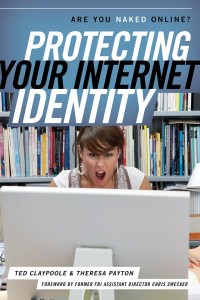
In our introductory post, we introduced the concept of your child’s interaction with the Internet as similar to a child’s interaction with the ocean. Both are dangerous places that children can benefit from. Respect for harmful elements of the ocean or the Internet is mandatory, while a paralyzing fear of either one is counterproductive.
Just like you watch your kids with less intensity as they become more familiar with the ocean and more able to judge its dangers, your family Internet policy should similarly be dictated by age, maturity and familiarity. You kids can start with applications written for their age group when they are still learning letters and words. But you can introduce them to the web by finding appropriate children’s sites and grouping them into a “favorites” collection on your browser, showing your kids the list of places that they can explore. Better yet, download an entire browser for your child, so he knows which icon to click when he wants to reach the destinations you have selected for him. With his own browser, your child will not run the risk of clicking on your favorite sites.
While you can always download a standard adult browser like Opera, FireFox or Chrome for your children to use, some browsers are written specifically for children and provide your family with much more control over your child’s surfing habits. For example, the Kid Rocket search engine comes preloaded with sites like Nickelodeon, PBS Kids and Barbie, and allows parents to set a time limit for Internet use. The relatively new Buddy Browser for Windows or Apple contains safe search options and a safe instant messaging feature. The kids browser Firefly starts directly on the Luciboo.com kids page, and will only reach the sites within this family OR sites pre-approved by parents. Firefly allows Google searches, but the search results are filtered and only displayed with a password provided by a parent.
Choosing a child’s browser provides much better control over your kid’s surfing habits, and allows you to loosen control as your child grows older and more confident online.
Other safety controls include the place in the house where you allow your child to access the Internet. Allowing kids to run to their closed room and surf the Internet alone is a recipe for inappropriate adventures online. Either set aside a public place in the house to play on the Internet, or only allow web surfing on stationary machines where you can walk in a see what websites are up on the screen. As online access tools become smaller and more mobile, the public place limitation for your kids becomes more difficult to enforce. But this is an important control, so work hard to be sure that your kids are not sneaking away to surf the web.
Finally, an email or instant messaging rule is also in order. We always limited our kids to only share email with people that we both had seen in person. Boys or girls are ok, as long as we both have met each person on the list. As your child matures, you can revise the rule to allow contact with people that your child has met, even if you have not. Remember that emails are saved in a “sent mail” file, so you can check and confirm that your rules are being respected.
Stay tuned next week for our discussion of the risks of children on the Internet.



1 comment
I would love your input regarding what age is appropriate for a child to have their own email address. My daughter is age 9 and “all her friends” have their own email address. I find myself very hesitant to go this route just yet and would welcome any advice you have on this topic.