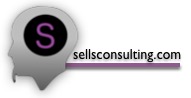By Scotty Sells, Sells Consulting
I’m old. My generation knows what the word “Polaroid” means. I like having actual copies (albeit digital ones) of my pictures. If I take a 12 megapixel picture, I want a full copy of that picture on a hard drive that I can touch. And I want that backed up. iCloud Photo Library is a service (that you pay for) that allows you to keep the original picture on your computer’s hard drive, on a cloud drive, and then you get a reduced (or optimized) version on your phone or iPad. This is actually a great feature that has taken many years for Apple to realize completely. Pictures can now sync the same as contacts, calendars, or email. This means that if you take a picture on your phone, as long as you have iCloud Photo Library turned on, that picture will move to the cloud and stay, move to your computer the next time you have the Photos app open, and eventually the full resolution version of that picture will fall off your phone and be replaced by the optimized version.
A couple of very common issues that I see are as follow:
1. Users forget to open the Photos app after taking many pictures. They then look at Photos and don’t see the most recent picture immediately causing them to panic thinking they’re pictures aren’t syncing. iCloud Photo Library isn’t fast, but it is pretty reliable. Just give it several minutes. Those pictures you took will eventually show up on your computer.
2. Users don’t realize that with iCloud Photo Library, your pictures now sync everywhere. This means if you delete a picture on one device, it will leave all the other devices. You cannot ever say “I don’t need these old Halloween pictures on my phone. I’ll just delete them.” Because if you do, then they will delete everywhere. Now, to be fair, they don’t immediately go away. They move into a “Recently Deleted” folder where they sit for about 30 days until they vanish completely. Even then, if you are using Time Machine backup, you can probably still get them back.
To enable iCloud Photo Library, you’ll need to activate it on all your devices. On the phone, go to settings > iCloud > photos. On your computer, open Photos and go to preferences.
Now, if your NOT old and you totally trust the cloud then you can actually tell the computer to only keep the smaller (optimized) versions of your pictures. This is handy when the only computer you own is a small spaced MacBook or MacBook Air. Keep in mind this would mean you have to totally trust Apple to keep up with your pictures and you’ll also need to continue to pay for storage space in the cloud.
As always, if you’d like assistance with Photo syncing or other Apple-related services, you can find me at sellsconsulting.com.
About Scotty Sells
Scotty Sells taught in Charlotte-Mecklenburg schools for 15 years before moving to Apple. He then started his own consulting business working both in homes and businesses around Charlotte as well as remotely over the Internet. When he’s not sailing in Lake Norman or the Pamlico Sound, he tours the US playing steel drums for various groups. For more than 15 years Scotty has been helping both new and experienced users with technology as well as parenting best practices. For more info or to schedule a session you can visit www.sellsconsulting.com.