Since we all loaded up on tech gadgets for our kids over the holidays, it’s time to take a hard look at the parental controls on each and every one of them. Almost every device is like a mini computer with complete access to EVERYTHING on the Internet. I summoned the help of my friend/colleague/social media/tech expert, Brian Foreman, who can shed some light on how to handle this new world of endless technology. ~Enjoy, Jen
All the presents are unwrapped, the leftovers eaten, and the resolutions are made. In all of the hustle and bustle of the holidays, you forgot to think about the parental controls on all the shiny new devices in your home. My wife and I unwrapped new iPhone 5’s for Christmas, while the kids unwrapped iPhone 4 indestructible cases. They knew what was up, hand-me down 4S phones for each of them.
I set restrictions immediately, with the knowledge of the kids, but we also had a conversation about expectations and parameters. I’ll share those later, after we discuss parent controls for Apple devices, Nooks and Kindles.
Apple Devices

The latest iOS (iOS6) for Apple devices operates using Restrictions. These restrictions are set for the entire device. In other words, if you and your child are using an iPad, you’ll experience the same restrictions they do until you reset the Restriction. That means however, that you have to remember to turn it back on. It works great if you are in a situation like our family, with hand me down devices that we, as parents, will not be using.
Under the General Settings you will be able to enable Restrictions, and then turn off access to web browsing, camera, and any other Apple app. Additionally you can filter media content based on ratings and limit access for apps that want to use location services, Twitter and Facebook. One nice feature is that you can set volume limits, and not allow multiplayer games or adding friends through the Game Center.
Nook
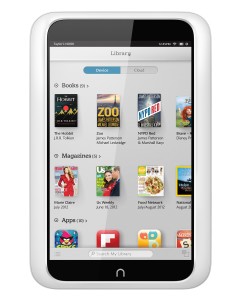
The outstanding feature of the Nook HD is the ability to set up user profiles, up to six on one device. Adults can have adult user settings, while children can have parent-controlled profiles. Parents can restrict access to content based on media ratings and books you select for them. Additionally, you determine if they have access to web browsing or the Nook store.
Once your primary profile is created, you can easily set up additional user profiles by tapping on the personalized image on your profile then choosing to add an adult or child. The Nook will walk you through additional steps.
Kindle Fire

Like the Nook, the Kindle also provides kid-friendly interfaces. Parents can set up multiple user profiles for the Kindle using FreeTime, each with its own set of restrictions for content and access to media. Web browsing, the store and social media apps are completely blocked in FreeTime. Where the Kindle shows off is the ability to limit time to certain apps. For instance, you can limit screen time, access to videos or games, but leave reading time wide open. You choose the time allowed on each app. Once the time expires, the child gets a notification and the device/app is password locked.
General Tips
If you are comfortable giving your older children more access, my recommendation is to have a conversation about what it means to give an app access to your location, or device, and what your family rules will be about this. While you are doing this, it is a good idea to occasionally scroll through the other settings under privacy to make sure what apps have access to your photos, contacts and calendars. Some you will want to have, others might sneak up on you. Of course, you can turn any of them off.
A second tip is about friends using your child’s device. I recommend putting a password on the device to prevent unknown noisiness. Of course, this is only as effective as your child is at not sharing the password. I suggest this because you don’t want the unnecessary headaches that can comes with someone texting, emailing or posting to social media, posing as your child.
So back to that conversation we had with our kids. Here are three topics we discussed, that may spur conversation in your family:
1. Screen time: How much is too much? Of course, we also needed to define screen time. If my son is reading a book, do I consider that screen time? Do blogs and magazines count as reading time, or is that screen time that is limited? Be clear about what is limited and what is appropriate.
2. Security: It never hurts to remind you children about how they share things on social media or for what they provide their contact information. Our nine year-old daughter’s email address is through zoobuh.com. Not only are their great parent controls, I also see everything she sends and receives. Thus if she emails a teacher about a homework assignment, or if she signs up for a new online game, I see it, and she is aware of it. Transparency is a permitted and reciprocated because I model it for her first.
3. Over-use: Our son is far less extroverted. He texts us when he needs something or to share an important piece on information, never just to say “hi.” Our daughter is the exact opposite. We had to teach her an appropriate use for texting during our working hours, or productivity would come to a winky-faced emoticon-induced standstill.
Set your expectations early with your children about the use of their new devices, before you get frustrated with them. When those moments do arise, you are already prepared with a well-established foundation of what is acceptable use for your family.
Dr. Brian Foreman has been working with teenagers for over 20 years as mentor, minister, friend and educator. His own interest in social media and how to keep up with teenagers brought him to this topic. He’d love to hear from you. He is available for speaking and workshops. His Parent Guide to Social Media and Teens will be released soon. You can find him on his website, socialmediaparents.com, and on twitter or just send him an email at b4man72@mac.com.



1 comment
Yeah speaking of digital download services, the pricing needs to drastically change. We’re not paying for physical distribution or printing materials. If I have to choose between two different versions of a game priced around the same price point, one I can resell, the other I can’t. It’s a no brainer that I’d go for the physical copy of a game. The idea of attempting to kill the pre-owned games market without a reasonably priced digital download market is extremely foolish and a mistep on Microsoft’s part. It’s like being anorexic and vowing to run a marathon… It’s not going to work!